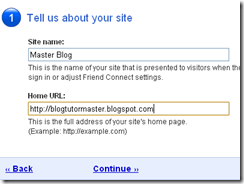Please take your seat here the list :
1. www.adityavyas.com
2. www.pureblogging.com
3. forums.digitalpoint.com
4. www.adtechz.com
5. www.cahkontes.com
6. jameseo.com
7. www.wpthemedesigner.com
8. www.onlineearns.com
9. zacjohnson.com
10. otooo.com
11. www.memwg.com
12. www.creatingrevenueonline.com
13. www.garryconn.com
14. makmalcyber.com
15. www.adityaspeaks.com
16. blogaboutyourblog.com
17. uszzz.com
18. shrink2one.com
19. clawid.i.ph
20. garryconn.com
21. www.mariocahyadi.com
22. www.rottenbananas.com
23. topjewelry.blogspot.com
24. seolatestnews.blogspot.com
25. www.retroclix.wordpress.com
26. www.itvidya.com
27. www.blueverse.com
28. www.sphere.com
29. sandnsurf.wordpress.com
30. www.seodiva.net
31. conceptguy.co.uk
32. elementsoffishing.com
33. thbnew.earnerpoint.com
34. www.uncem.tv
35. www.erqu.us
36. friendfeed.com
37. actualtechnologydot.com
38. mapstats.blogflux.com
39. www.leighrss.com
40. from20.blogspot.com
41. www.mybloglog.com
42. technorati.com
43. www.dailydollarreport.com
44. m.digg.com
45. www.technorati.com
46. www.lessnau.com
47. seo-tips-for-u.blogspot.com
48. www.dignova.com
49. feed.feedcat.net
50. www.blog.nickpierson.com
51. mytawau.com
52. www.conceptguy.co.uk
that’s all the list and hope you enjoy this information, and if you missing the last article about do-follow list before, just click here.
NExt Article: yOU GOT WRONG WITH YOUR TEMPLATE EDITING?ALWAYS GOT ERROR MESSAGE???fIND THE TIPS NEXT POST!!
i am really happy to make my blog useful for you all, keep coming and
Feel free to subscribe my article to your e-mail or feeds reader .
Happy blogging,,
See ya


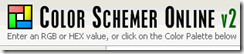


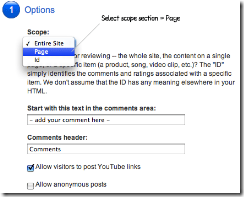

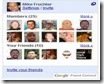 Today
Today