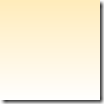Today tutorial blog and blogger hack. Do you know about this error messages?
Your template could not be parsed as it is not well-formed. Please make sure all XML elements are closed properly.,,bla,,,bla
I’m sure that you exactly know about type of message above. It usually appears when we get the wrong way while pasting a HTML into your template editor. The error message given when you attempt to Preview or save a HTML.
As we know, New Blogger Templates are coded in XHTML which is based on XML. XHTML is a much stricter language than HTML and you will encounter more error messages while working on the new templates.
I will give you some tips to handle this errors. Different errors will be solved by different method too. So, check the type of your error message and find the solving tips in my list tips below:
- WHEN THERE IS NO MATCHING END TAG : In XHTML every tag should have a matching end tag. If there is a end tag missing you will get the following error message :
Your template could not be parsed as it is not well-formed. Please make sure all XML elements are closed properly.
XML error message: The element type "div" must be terminated by the matching end-tag "
Matching end tags are </div> for <div>.
All tags should be closed using a forward slash. If there are empty tags then they should be closed by putting a space before the forward slash. For example : <br />.
- SAME WIDGET ID ERROR : If you add a widget or Page Element with the same ID Number as a widget already present in the template you will get the following error :
More than one widget was found with id: archive1. Widget IDs should be unique.
To correct the error just change the number in the widget ID. In this case change it to archieve1
- ADDING CODE BEFORE THE INCLUDABLE : If you add a line of code before the includable line in an expanded widget template you will get the following error :
The widget with id "Blog1" cannot contain element: "b:if". A widget can only contain b:includable elements
To prevent this always add any code after this line <b:includable id='main'> in the widget code.
.- USING THE CHARACTER "&". When using ampersand within an attribute value it should always be written using a m p; (without the spaces) and not simply an & character. If this is not done you will get the following error message :
Your template could not be parsed as it is not well-formed. Please make
sure all XML elements are closed properly.
XML error message: The entity name must immediately follow the '&' in
the entity reference.
OR THIS
Your template could not be parsed as it is not well-formed. Please make sure all XML elements are closed properly.
XML error message: The reference to entity "key" must end with the ';' delimiter.
For example this is incorrect: <title>Cats & dogs</title> while this is
correct: <title>Cats &a m p; Dogss</title>. Omit the spaces between a m p. Do this in links also.
- LINK ERROR : Following error is seen :
Your template could not be parsed as it is not well-formed. Please make
sure all XML elements are closed properly.
XML error message: The value of attribute "href" associated with an
element type "a" must not contain the '<' character.
when you have in your template code of this type :
<a href="<data:post.url/>">Link list!</a>
To correct this error change the code to the following :
<a expr:href='data:post.url'>Link list!</a>
Are you still with me friend? That’s all the tips about error message in your template. Just keep in your mind to Backup your template first before you do anything with your template or you will regret it. I hope this tips will help you to solve the errors.
Feel free to subscribe my article to your e-mail or feeds reader .
Happy blogging and see ya at my next article,